728x90
반응형
1. transform
transform은 HTML 요소에 회전, 크기 조절, 이동, 기울이기 등의 2D 또는 3D 변형 효과를 적용할 수 있는 CSS 속성입니다. 이 속성을 사용하면 요소를 원래 위치나 모양에서 벗어나 다양한 시각적 효과를 줄 수 있으며, 대표적으로 translate()(이동), rotate()(회전), scale()(확대/축소), skew()(기울이기) 함수 등이 있습니다. 예를 들어 transform: rotate(45deg);를 사용하면 요소를 45도 회전시킬 수 있습니다. 애니메이션이나 인터랙션 효과를 만들 때 자주 활용됩니다.
1. translate(x, y) – 이동하기
- 요소를 x축과 y축 방향으로 이동시킵니다.
- 단위는 px, % 등 사용할 수 있습니다.
- 원래 위치에서 얼마나 이동할지를 나타냅니다.
2. rotate(deg) – 회전하기
- 요소를 지정한 각도만큼 회전시킵니다.
- 중심점(기본적으로 요소의 중심)을 기준으로 회전합니다.
3. scale(x, y) – 확대/축소하기
- 요소의 크기를 x배, y배로 조절합니다.
- 1은 원래 크기, 2는 2배, 0.5는 절반입니다.
4. skew(x, y) – 기울이기
- 요소를 x축 또는 y축 방향으로 기울입니다.
- 기울이는 각도는 deg로 지정합니다.
<!DOCTYPE html>
<html lang="ko">
<head>
<meta charset="UTF-8" />
<meta name="viewport" content="width=device-width, initial-scale=1.0" />
<title>transform 개별 적용 예제</title>
<style>
body {
font-family: sans-serif;
text-align: center;
padding: 20px;
}
.container {
display: flex;
flex-wrap: wrap;
justify-content: center;
gap: 30px;
margin-top: 30px;
}
.box {
width: 100px;
height: 100px;
background-color: skyblue;
transition: transform 0.4s ease;
display: flex;
align-items: center;
justify-content: center;
font-weight: bold;
color: white;
border-radius: 10px;
}
.box:hover {
cursor: pointer;
}
/* 각 도형에 다른 transform 효과 적용 */
.translate:hover {
transform: translate(40px, 20px);
}
.rotate:hover {
transform: rotate(45deg);
}
.scale:hover {
transform: scale(1.5);
}
.skew:hover {
transform: skew(20deg, 10deg);
}
</style>
</head>
<body>
<h2>각 도형에 다른 transform 효과 적용</h2>
<p>마우스를 각 도형에 올려보세요!</p>
<div class="container">
<div class="box translate">translate</div>
<div class="box rotate">rotate</div>
<div class="box scale">scale</div>
<div class="box skew">skew</div>
</div>
</body>
</html>
주요 3D Transform 함수
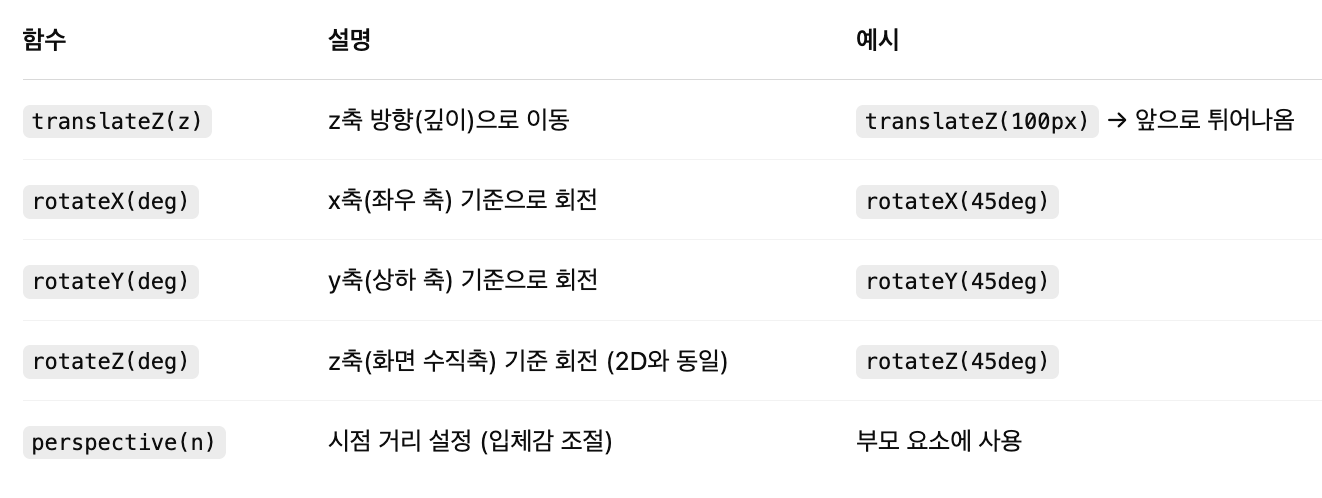
<!DOCTYPE html>
<html lang="ko">
<head>
<meta charset="UTF-8" />
<meta name="viewport" content="width=device-width, initial-scale=1.0" />
<title>회전하는 3D 큐브</title>
<style>
body {
background-color: #111;
color: white;
font-family: sans-serif;
text-align: center;
padding-top: 50px;
}
.scene {
width: 200px;
height: 200px;
margin: 0 auto;
perspective: 800px; /* 시점 거리 */
}
.cube {
width: 100%;
height: 100%;
position: relative;
transform-style: preserve-3d;
transform: rotateX(-20deg) rotateY(-20deg);
transition: transform 3s ease-in-out; /* 천천히 부드럽게 회전 */
}
.scene:hover .cube {
transform: rotateX(360deg) rotateY(360deg);
}
.face {
position: absolute;
width: 200px;
height: 200px;
background: rgba(0, 150, 255, 0.8);
border: 2px solid white;
box-shadow: 0 0 20px rgba(0, 0, 0, 0.5);
line-height: 200px;
font-size: 24px;
font-weight: bold;
color: white;
}
.front {
transform: rotateY(0deg) translateZ(100px);
}
.back {
transform: rotateY(180deg) translateZ(100px);
}
.right {
transform: rotateY(90deg) translateZ(100px);
}
.left {
transform: rotateY(-90deg) translateZ(100px);
}
.top {
transform: rotateX(90deg) translateZ(100px);
}
.bottom {
transform: rotateX(-90deg) translateZ(100px);
}
</style>
</head>
<body>
<h2>🧊 느리게 회전하는 3D 큐브</h2>
<p>마우스를 올려보세요!</p>
<div class="scene">
<div class="cube">
<div class="face front">앞</div>
<div class="face back">뒤</div>
<div class="face right">오른쪽</div>
<div class="face left">왼쪽</div>
<div class="face top">위</div>
<div class="face bottom">아래</div>
</div>
</div>
</body>
</html>
2. transition
transition은 CSS 속성의 값이 바뀔 때 변화가 즉시 일어나지 않고, 부드럽게 애니메이션되도록 만들어주는 속성입니다. 예를 들어 버튼에 마우스를 올렸을 때 배경색이 천천히 바뀌게 하거나, 크기가 서서히 커지게 만들 수 있습니다. 기본 문법은 transition: 속성 지속시간; 형태이며, 예를 들어 transition: background-color 0.3s;라고 하면 배경색이 0.3초 동안 부드럽게 변경됩니다. transition-property, transition-duration, transition-timing-function, transition-delay 등을 세부적으로 지정하여 더 정교한 효과도 만들 수 있습니다.
transition: 속성명 지속시간 [타이밍함수] [지연시간];
주요 구성요소 설명
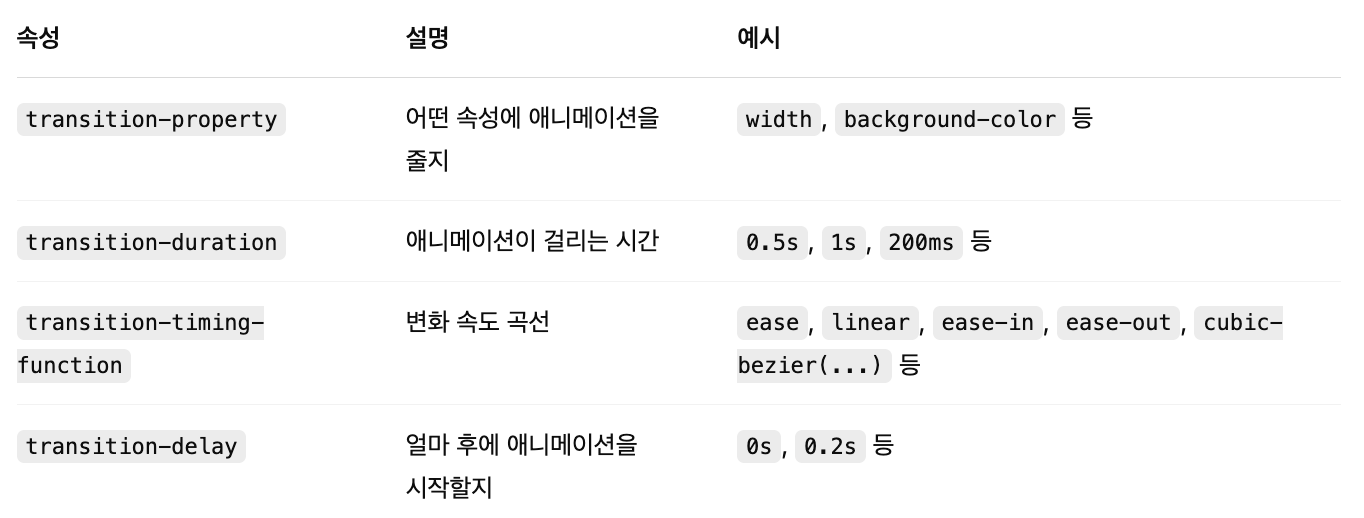
<!DOCTYPE html>
<html lang="ko">
<head>
<meta charset="UTF-8" />
<meta name="viewport" content="width=device-width, initial-scale=1.0" />
<title>transform 개별 적용 예제</title>
<style>
.btn {
background-color: steelblue;
color: white;
padding: 10px 20px;
transition: background-color 0.4s, transform 0.3s ease;
}
.btn:hover {
background-color: tomato;
transform: scale(1.1);
}
</style>
</head>
<body>
<button class="btn">마우스를 올려보세요</button>
</body>
</html>
<!DOCTYPE html>
<html lang="en">
<head>
<meta charset="UTF-8">
<meta name="viewport" content="width=device-width, initial-scale=1.0">
<title>transition 활용</title>
<style>
#ex {
position: relative;
width: 800px;
height: 400px;
margin: 0 auto;
border: 5px solid black;
padding: 30px;
}
p {
text-align: center;
padding-top: 50px;
font-weight: bold;
}
.box {
font-size: 20px;
position: relative;
width: 140px;
height: 140px;
margin-bottom: 50px;
background-color: gold;
}
#ex:hover > .box {
transform: rotate(720deg);
margin-left: 650px;
}
#no-delay { transition-duration: 3s;}
#delay { transition-delay: 1s; transition-duration: 2s;}
</style>
</head>
<body>
<div id="ex">
<div id="no-delay" class="box">
<p>(●'◡'●)</p>
</div>
<div id="delay" class="box">
<p>(⊙_⊙;)</p>
</div>
</div>
</body>
</html>
728x90
반응형